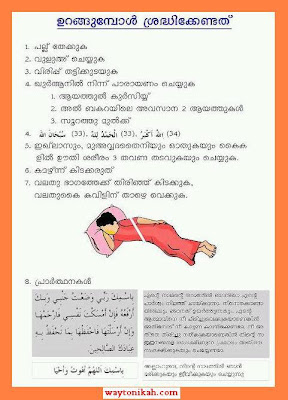Sunday, June 17, 2012
Thursday, June 14, 2012
FRING For Symbian Belle Latest Update (Nokia N8, C7, N701) by rafomac
FRING FOR Simbian Belle Latest Update (Nokia N8, C7, N701) by rafomac
Here we go...
Please Download Fring from Following link Download
http://dollarupload.com/download.php?file=21453
Wednesday, June 13, 2012
Tuesday, April 24, 2012
Wireless Switches of Various Laptop & Notebooks by rafomac
Wireless Switches of Various Laptop and Notebooks
ACER
Acer (General) - FN+F5
Aspire 1000/1640Z/1690/2012 - Launch Keys above the keyboard
Aspire 16xx (General) the satellite-like launch button above the keyboard
Aspire 2000 Series (less Aspire 2012, See Above) - Button on the Front of the Laptop
Aspire 3005 on the lower right-hand side of your laptop
Aspire 3500 -
Aspire 5612 sliding button on the side of the laptop
Aspire 9302 the blue button on the left-hand side of the laptop
Aspire 94xx (General) the key found below the Lock key
Aspire One, in the lower right corner of the palm rest is a small strip with a picture of an antenna on it. An LED to the right of the strip lights to indicate the wireless is turned on.
Aspire One Series ZG5 -
Extensa 2000/2500 Series - Far Right launch button above the keyboard
Ferrari 3000/3020/3400/4000 - Button on Front of Laptop
Travel mate C Series - Far Left hot key and then choose WLAN from menu that appears
ADVENT
7086/7096 - Button next to the power button
7100 /7104 - Fn+F2
7201 - Wireless key top Right and then Fn+F2
8117 - Small slide switch on the Front of Laptop
Alien ware
M17x - Fn+F2
ASUS
ASUS (General) - Fn+F2 (some models may have a separate switch)
F5R - Toggle switch located on the Left side of the notebook
G1S - This laptop supports multi-model switching of the wireless and Bluetooth radios via the key command Fn+F2:
1st press: On both Bluetooth / On Wi-Fi
2nd press: Off Bluetooth / On Wi-Fi
3rd press: On Bluetooth / Off Wi-Fi
4th press: Off Bluetooth / Off Wi-Fi
BENQ
Joy book 5000u-d09 - Fn+F12
DELL
General - Fn+F2 or Fn+F8 or Fn+F12
600m - Fn+ F2
E6400 on the right above the headphone and microphone ports, (next to "Dell Wi-Fi Catcher" button.)
Inspiron series (Less 5100, See Below) - Fn+F2
Inspiron 1510/500M/600M/1150 - Fn+F2
Inspiron 1505 - Wireless icon next to the time (lower right hand corner of screen) right-click & turn radio on.
Inspirion 1521 - Sliding switch (Wi-Fi Catcher) is on the right side of the laptop (with light).
Inspiron 1525 - Wireless icon next to the time (lower right hand corner of screen) right-click & turn radio on.
There may also be a little on/off switch on the side or front of the laptop that you need to check is on.
Inspiron 1720 - on/off switch on the left side of the laptop
* Inspiron 5100 - No Built-in Wireless for this model
Inspiron 6000/8600/9300 - Fn+F2
Latitude D400/D500/D600/D610/D400/D500/D600/D610/D620/D800 - Fn+F2
Latitude D630 (D640 and Newer???) - toggle switch on the Left side towards the Front by the PCMCIA slots and headphone jack
Latitude E6400 - Fn+F2
Latitude X300 - Fn+F2
Vostro 1500 - Big button on Left side at rear (No Fn+F3 combo to toggle wireless on/off for this model.)
XPS1210 -
*Wi-Fi activation on Dell d610*
Wi-Fi on D610. You can also go to the BIOS by pressing F12 on boot,
In the Wi-Fi section, choose 1 of the 3 options:
*(Off) (By Application) (By pressing Alt+F2)
E-MACHINES
E-machine (General) - FN+F2
E-System
3115 - Slide switch on Front of Laptop (Also has Fn+F5 function)
FUJITSU/SIEMENS
Fujitsu (General) - Fn+F10
Fujitsu/Siemens (General) - Use either the sliding “Wireless” button on the right-hand side of the laptop or use the Fn+F2 key combo
Some models have the ON/OFF wireless button just below the touchpad.
Amilo A & D Series - Button above the keyboard on top Right
Amilo K Series - No Built-in Wireless for this model
Amilo L/EL Series - Fn+F1
Amilo La Series - Fn+F2
Amilo Li Series - Easy launch button (one of 3) on top of keyboard
GATEWAY
Gateway Laptop (Not Further Identified0 - Switch on side and then Fn+F2
7805u FX - Wireless toggle is on front right. Software switch is Fn+F2.
Fn is not in normal position and is located on the bottom left of the keyboard where CTRL is typically located.
Gericom
Cinema 16100 model use the Fn+F1 key combo
HP (HEWITT-PACKARD) / COMPAQ
HP/Compaq (General Older models) - Button on upper Left on keyboard deck
HP/Compaq (General Newer models) - Button on lower Left below keyboard
Compaq (General) Press and hold the antenna-button on the upper section of your keyboard
* Compaq Armada Services - No Built-in Wireless for this model
Compaq Pavilion ZX5190 - Wireless switch is on the keypad, slightly separate from the keys. It has a wireless symbol on it.
Compaq Presario - Button on the Back
Compaq Presario CQ Series - Button above the keyboard (antenna icon on button)
Compaq Presario M2000 - Button above the keyboard (antenna icon on button)
HP/Compaq 6910p Notebook PC above keyboard to left, 2 buttons to the right of the power button.
(Wireless on/off LED is on the lower left. left of power/standby light.)
HP 600 - Button on lower Left below keyboard
HP NC4000/4010 - Button above Keyboard
HP NC4220 - Button on Left Side of Laptop Near USB Port
HP NC6000/6220 - Button above Keyboard
HP NX9010 - Button on Front side of Laptop
HP Omni book 6200 - Button on Left side of Laptop
IBM / LENOVO
IBM General - Some models have the wireless slide button on the side of the laptop.
IBM DV series - use the antenna-like button found on the upper section of your keyboard.
IBM R40 - Use the Fn+F5 key-combo.
IBM ThinkPad (General) - Most have software switch or button on Left hand side.
IBM ThinkPad (model not further identified) wireless switch on Front edge of case.
IBM T43/X32 - Fn+F5 -Click "Turn On"
IBM ZD series use the antenna-like button just below the “Lock” key.
Lenovo - button on the front
On most models, Fn+F5 opens the menu to display the wireless radio status
Lenovo T-61 - Slide button on the front of the laptop
Lenovo X61 - Front edge on the bottom half of the clam shell, to the right of center and facing somewhat downward as the bezel is beveled there.
MEDION
General - Fn+F1 or Fn+F2
MSI
General - Antenna-like button close to the power switch
U100 - Fn+F11
PACKARD BELL
Easynote B3600 use the Fn+F1
EasyNote E2/MV46/008 - Fn+F1
Easynote W7730, Antenna-like wireless button on the side of the laptop.
MZ36-U024 - Fn+F2
PHILIPS
General - Fn+F2 key combo
X54 - Antenna-like button close to the power switch.
SAMSUNG
General - Blue button found in the middle section of the keyboard
SHARP
General - Fn+F2
SONY
General - Software Switch, "Wireless Device Switch icon" in systems tray (Gray square labeled LAN)
(Many models use both a physical and a software switch)
Sony Vaio (General) - Switch on front left
VAIO (General, not further identified) - Button (or slide switch) on the Front Left or Right side
VAIO - VGW-AW125T - Button on Front Left, below keyboard
VAIO - VGN-AX570G - Button on Front Left
VAIO - VGN-B2560 - On top left of Keyboard (light say's wireless when on)
TARGA
Companion 811 - Fn+F2
TOSHIBA
General - Fn+F5 or Fn+F8 or physical switch
A100-078 - Sliding button on the right-hand side of the laptop
Eqium Series - Slide switch on Front of Laptop
Libretto Series - Slide switch on Left hand side
M1 & M2 - Switch on Left side of Laptop, towards Front
M40 and M70 - ON/OFF antenna-like button.
Portege & Qosmio Series - Slide switch on the Left hand side
Quantium Series - Slide switch on the Left hand side
R100 - Switch on Right side of Laptop
Satego Series - Slide Switch on the Right hand side
Satellite (General) - Physical switch on front of case, below keyboard deck, to left of center.
(FN+F8 shows whether wireless communications is enabled or disabled.)
Satellite (Model Not further identified) - On the Front of case, below keyboard deck, to left of center, (may require Fn+F8 to turn on)
Satellite 1400/1405 - (may / may not have wireless) For models w/wireless radios, right side of case, below Floppy Drive.
Satellite L355D-S7825 - switch is on the front edge of the case, below keyboard just left of center.
Satellite A60-S1662 - Slide switch on right side between USB Port and Mic & headphone jacks
Satellite Pro - On the Side or Front
TE2000 - Switch on Left side of Laptop, by volume control
Tecra 2100 - Switch on Left side of Laptop, by volume control
FN+F8 shows whether wireless communications is enabled or disabled.
_____________________________________________________________________________
For MAC/Apple Based Computers
MAC OS X 10.4.x (Tiger & Earlier)
Open Mac Hard Drive > Applications > Utilities folder > Set the Configure pull-down to Airport.
Make sure the "Airport Power:" says on. (This is the status or your Mac's Airport card.)
If not, click "Turn Airport On" button.
MAC OS X 10.5.x (Leopard)
Click on the: Apple Icon > System Preferences > Network > Airport > Airport Power - On/Off
Airport power can also be toggled off/on from the Wi-Fi icon on the top bar menu.
_____________________________________________________________________________
this list is a compilation of information gathered both internally and externally by numerous tech support agents from a variety of sources. It is not all exclusive and is subject to change as more information is gathered on both older and newer, makes and models of computers & wireless radio equipment
Wireless Radio Hardware & Software Switches by rafomac
Some of the information from my experience and knowledge base for wireless radios switches.
For Windows Based Computers
If the drivers for the wireless adapter contain a setting to toggle wireless radio, it can be located using the
following path: Start > Settings > Control Panel > Right click Wireless Network Connection Icon > Properties >
Configure > Advanced tab
Here you will find a textbox with a list of selectable properties that are populated by the device driver. Once you
select a property there will be a value field with a dropdown box containing configuration options that apply to that
specific property. The name of the wireless radio property may vary because the listed properties are dependent on
each specific device driver. It should be fairly intuitive to determine the correct property if you simply have the user
read all the listed properties to you.
Many laptop manufacturers will place a physical switch on the outside casing of the laptop, so that the user can
easily toggle wireless radio. Sometimes these switches get accidentally turned off, or intentionally turned off and the
end user forgets to switch it back. The best practice in these situations is to ask the user to look for a physical switch
on the case of the laptop, possibly with a symbol of a radio tower next to it. After turning the wireless switch on, the
user will probably need to refresh their network list.
Laptops built by certain manufacturers may have a specific keystroke set up to toggle wireless radio.
Below are some examples of wireless radio software and hardware toggles that we have been able to
document:
Acer (General) - FN,F5
ASUS (General) -The F5R has a toggle switch to turn on and off the WIFI; it is located on the left side of the
notebook
Dell (General) - FN,F2 or FN,F8 or FN,F12
Dell d630 (D6xx?) latitude: toggle switch on the left side towards the front by the PCMCIA slots and headphone
jack
E-machine (General) - FN,F2
Fujitsu (General) - FN,F10
HP/Compaq (General Older models) - Button on upper left on keyboard deck
HP/Compaq (General Newer models) - Button on lower left below keyboard
IBM thinkpad (General) - Most have software switch or button on left hand side.
IBM thinkpad (model not further identified) with wireless switch on front edge of case.
Sony Vaio (General) - switch on front left
Toshiba (General) - FN,F5 or FN,F8 or switch
Toshiba Satellite has a physical switch on front of case. FN+F8 shows whether wireless communications is
enabled or disabled.
For MAC/Apple Based Computers
MAC OS X 10.4.x (Tiger & Earlier)
Open MAc Hard Drive > Applications > Utilities folder > Set the Configure pull-down to Airport.
Make sure the "Airport Power:" says on. (This is the status or your Mac's Airport card.)
If not, click "Turn Airport On" button.
MAC OS X 10.5.x (Leopard)
Click on the: Apple Icon > System Preferences > Network > Airport > Airport Power - On/Off
For Windows Based Computers
If the drivers for the wireless adapter contain a setting to toggle wireless radio, it can be located using the
following path: Start > Settings > Control Panel > Right click Wireless Network Connection Icon > Properties >
Configure > Advanced tab
Here you will find a textbox with a list of selectable properties that are populated by the device driver. Once you
select a property there will be a value field with a dropdown box containing configuration options that apply to that
specific property. The name of the wireless radio property may vary because the listed properties are dependent on
each specific device driver. It should be fairly intuitive to determine the correct property if you simply have the user
read all the listed properties to you.
Many laptop manufacturers will place a physical switch on the outside casing of the laptop, so that the user can
easily toggle wireless radio. Sometimes these switches get accidentally turned off, or intentionally turned off and the
end user forgets to switch it back. The best practice in these situations is to ask the user to look for a physical switch
on the case of the laptop, possibly with a symbol of a radio tower next to it. After turning the wireless switch on, the
user will probably need to refresh their network list.
Laptops built by certain manufacturers may have a specific keystroke set up to toggle wireless radio.
Below are some examples of wireless radio software and hardware toggles that we have been able to
document:
Acer (General) - FN,F5
ASUS (General) -The F5R has a toggle switch to turn on and off the WIFI; it is located on the left side of the
notebook
Dell (General) - FN,F2 or FN,F8 or FN,F12
Dell d630 (D6xx?) latitude: toggle switch on the left side towards the front by the PCMCIA slots and headphone
jack
E-machine (General) - FN,F2
Fujitsu (General) - FN,F10
HP/Compaq (General Older models) - Button on upper left on keyboard deck
HP/Compaq (General Newer models) - Button on lower left below keyboard
IBM thinkpad (General) - Most have software switch or button on left hand side.
IBM thinkpad (model not further identified) with wireless switch on front edge of case.
Sony Vaio (General) - switch on front left
Toshiba (General) - FN,F5 or FN,F8 or switch
Toshiba Satellite has a physical switch on front of case. FN+F8 shows whether wireless communications is
enabled or disabled.
For MAC/Apple Based Computers
MAC OS X 10.4.x (Tiger & Earlier)
Open MAc Hard Drive > Applications > Utilities folder > Set the Configure pull-down to Airport.
Make sure the "Airport Power:" says on. (This is the status or your Mac's Airport card.)
If not, click "Turn Airport On" button.
MAC OS X 10.5.x (Leopard)
Click on the: Apple Icon > System Preferences > Network > Airport > Airport Power - On/Off
How to turn on/off Wireless in various Laptop Models by rafomac
How to turn on/off Wireless in various Laptop Models by rafomac
I have collated a lot of this myself from different manuals and as far as I know they are correct. If they aren't post a reply and I'll update them.
Acer Extensa 2000/2500 Series --- Far right launch button above the keyboard
Acer Travelmate C Series ---Far left hot key and then choose WLAN from menu that appears
Acer Aspire 1000 Series --Launch Keys above the keyboard
Acer Aspire 1640Z ---- Launch Keys above the keyboard
Acer Aspire 1690 ---- Launch Keys above the keyboard
Acer Aspire 2000 Series ---- Button on the front of the laptop
Acer Aspire 2012 ---- Launch Keys above the keyboard
Acer Ferrari 3000 ---- Button on the front of the laptop
Acer Ferrari 3020 ---- Button on the front of the laptop
Acer Ferrari 3400 ---- Button on the front of the laptop
Acer Ferrari 4000 ---- Button on the front of the laptop
Advent 7086 ---- Button next to the power button
Advent 7096 ---- Button next to the power button
Advent 7100 ---- Fn / F2
Advent 7104 ---- Fn / F2
Advent 7201 ---- wireless key top right and then Fn / F2
Advent 8117 ---- small slide switch on the front of laptop
Asus ---- Fn / F2 (some models may have a switch)
BenQ Joybook 5000u-d09 ---- Fn / F12
Compaq Armada Services ---- Not Wireless
Compact presario ---- Button on the back
Compact presario M2000 ---- Button above the keyboard (antenna icon on button)
Dell Inspiron series ---- Fn / F2
Dell Inspiron 500M ---- Fn / F2
Dell Inspiron 600M ---- Fn / F2
Dell Inspiron 1510 ---- Fn / F2
Dell Inspiron 5100 ---- NOT WIRELESS
Dell Inspiron 6000 ---- Fn / F2
Dell Inspiron 8600 ---- Fn / F2
Dell Inspiron 9300 ---- Fn / F2
Dell Latitude D400 ---- Fn / F2
Dell Latitude D500 ---- Fn / F2
Dell Latitude D600 ---- Fn / F2
Dell Latitude D610 ---- Fn / F2
Dell Latitude D620 ---- Fn / F2
Dell Latitude D800 ---- Fn / F2
Dell Latitude X300 ---- Fn / F2
Dell Vostro 1500 ---- big button on left side at rear no FN combo to activate
e-machines M series ---- Fn / F2
E-System 3115 ---- Slide switch on front of laptop Also has Fn / F5 function
Fujitsu Siemens Amilo A Series ---- Button above the keyboard on top right
Fujitsu Siemens Amilo D Series ---- Button above the keyboard on top right
Fujitsu Siemens Amilo K Series ---- Not Wireless
Fujitsu Siemens Amilo L/EL Series ---- Fn / F1 to turn on/off
Fujitsu Siemens Amilo La Series ---- Fn / F2 to turn on / off
Fujitsu Siemens Amilo Li Series ---- Easy launch button (one of 3) on top of keyboard
Gateway Laptop ---- Switch on side and then Fn / F2
HP nc4000 ---- Button above keyboard
HP nc4010 ---- Button above keyboard
HP nc4220 ---- Button on left next to USB port
HP nc6000 ---- Button above keyboard
HP nc6220 ---- Button above keyboard
HP nx9010 ---- Button on front
HP omnibook 6200 ---- Button on the left
IBM T43 ---- Fn / F5
IBM X32 ---- Fn / F5
Lenevo ---- button on the front
Medion ---- Fn / F1
Packard Bell EasyNote E2 ---- Fn / F1
packard bell: easy-note MV46/008 ---- Fn / F1 to turn on/off
packard bell MZ36-U024 ---- Fn / F2 to activate
Sharp Laptops ---- Fn / F2 to activate
Sony Viao ----- Button on the front or right hand side or slide switch
Sony VAIO VGN-AX570G ---- Front left button
Targa Companion 811 ---- Fn / F2
Toshiba Eqium Series ---- Slide switch on front of laptop
Toshiba LibrettoSeries ---- Slide switch on Left hand side
Toshiba M1 ---- Switch on left towards front
Toshiba M2 ---- Switch on left towards front
Toshiba Portege Series ---- Slide switch on the left hand side
Toshiba Qosmio Series ---- Slide switch on the left hand side
Toshiba Quantium Series ---- Slide switch on the left hand side
Toshiba R100 ---- Switch on right hand side
Toshiba Satego Series ----- Slide Switch on the right hand side
Toshiba Satelitte ---- On the Front under lip then Fn / F8
Toshiba Satellite Pro ---- On the Side or front
Toshiba Tecra 2100 ---- Switch on left
Toshiba TE2000 ---- Switch on left
Acer Extensa 2000/2500 Series --- Far right launch button above the keyboard
Acer Travelmate C Series ---Far left hot key and then choose WLAN from menu that appears
Acer Aspire 1000 Series --Launch Keys above the keyboard
Acer Aspire 1640Z ---- Launch Keys above the keyboard
Acer Aspire 1690 ---- Launch Keys above the keyboard
Acer Aspire 2000 Series ---- Button on the front of the laptop
Acer Aspire 2012 ---- Launch Keys above the keyboard
Acer Ferrari 3000 ---- Button on the front of the laptop
Acer Ferrari 3020 ---- Button on the front of the laptop
Acer Ferrari 3400 ---- Button on the front of the laptop
Acer Ferrari 4000 ---- Button on the front of the laptop
Advent 7086 ---- Button next to the power button
Advent 7096 ---- Button next to the power button
Advent 7100 ---- Fn / F2
Advent 7104 ---- Fn / F2
Advent 7201 ---- wireless key top right and then Fn / F2
Advent 8117 ---- small slide switch on the front of laptop
Asus ---- Fn / F2 (some models may have a switch)
BenQ Joybook 5000u-d09 ---- Fn / F12
Compaq Armada Services ---- Not Wireless
Compact presario ---- Button on the back
Compact presario M2000 ---- Button above the keyboard (antenna icon on button)
Dell Inspiron series ---- Fn / F2
Dell Inspiron 500M ---- Fn / F2
Dell Inspiron 600M ---- Fn / F2
Dell Inspiron 1510 ---- Fn / F2
Dell Inspiron 5100 ---- NOT WIRELESS
Dell Inspiron 6000 ---- Fn / F2
Dell Inspiron 8600 ---- Fn / F2
Dell Inspiron 9300 ---- Fn / F2
Dell Latitude D400 ---- Fn / F2
Dell Latitude D500 ---- Fn / F2
Dell Latitude D600 ---- Fn / F2
Dell Latitude D610 ---- Fn / F2
Dell Latitude D620 ---- Fn / F2
Dell Latitude D800 ---- Fn / F2
Dell Latitude X300 ---- Fn / F2
Dell Vostro 1500 ---- big button on left side at rear no FN combo to activate
e-machines M series ---- Fn / F2
E-System 3115 ---- Slide switch on front of laptop Also has Fn / F5 function
Fujitsu Siemens Amilo A Series ---- Button above the keyboard on top right
Fujitsu Siemens Amilo D Series ---- Button above the keyboard on top right
Fujitsu Siemens Amilo K Series ---- Not Wireless
Fujitsu Siemens Amilo L/EL Series ---- Fn / F1 to turn on/off
Fujitsu Siemens Amilo La Series ---- Fn / F2 to turn on / off
Fujitsu Siemens Amilo Li Series ---- Easy launch button (one of 3) on top of keyboard
Gateway Laptop ---- Switch on side and then Fn / F2
HP nc4000 ---- Button above keyboard
HP nc4010 ---- Button above keyboard
HP nc4220 ---- Button on left next to USB port
HP nc6000 ---- Button above keyboard
HP nc6220 ---- Button above keyboard
HP nx9010 ---- Button on front
HP omnibook 6200 ---- Button on the left
IBM T43 ---- Fn / F5
IBM X32 ---- Fn / F5
Lenevo ---- button on the front
Medion ---- Fn / F1
Packard Bell EasyNote E2 ---- Fn / F1
packard bell: easy-note MV46/008 ---- Fn / F1 to turn on/off
packard bell MZ36-U024 ---- Fn / F2 to activate
Sharp Laptops ---- Fn / F2 to activate
Sony Viao ----- Button on the front or right hand side or slide switch
Sony VAIO VGN-AX570G ---- Front left button
Targa Companion 811 ---- Fn / F2
Toshiba Eqium Series ---- Slide switch on front of laptop
Toshiba LibrettoSeries ---- Slide switch on Left hand side
Toshiba M1 ---- Switch on left towards front
Toshiba M2 ---- Switch on left towards front
Toshiba Portege Series ---- Slide switch on the left hand side
Toshiba Qosmio Series ---- Slide switch on the left hand side
Toshiba Quantium Series ---- Slide switch on the left hand side
Toshiba R100 ---- Switch on right hand side
Toshiba Satego Series ----- Slide Switch on the right hand side
Toshiba Satelitte ---- On the Front under lip then Fn / F8
Toshiba Satellite Pro ---- On the Side or front
Toshiba Tecra 2100 ---- Switch on left
Toshiba TE2000 ---- Switch on left
------------------------------------------------------------------------------------
Vendor/Model-----------Type----------Location
------------------------------------------------------------------------------------
Dell D600 & D610-----KeyBoard-----Fn+F2
HP nc4000 & nc4010-----Button-----Above Keyboard
HP nc4220-----Button-----Left Side of Laptop Near USB Port
HP nc6000 & nc6220-----Button-----Above Keyboard
HP nx9010-----Button-----Front side of laptop
HP Omnibook 6200-----Button-----Left side of laptop
IBM T43-----Keyboard combination-----Fn + F5-----Click "Turn On"
IBM X32-----Keyboard combination-----Fn + F5-----Click "Turn On"
Toshiba M1 & M2-----Switch-----Left side of laptop-----Towards
front
Toshiba R100-----Switch-----Right side of laptop
Toshiba TE2000-----Switch-----Left side of laptop-----By Vol ctrl
Toshiba Tecra 2100-----Switch-----Left side of laptop-----By Vol ctrl
Vendor/Model-----------Type----------Location
------------------------------------------------------------------------------------
Dell D600 & D610-----KeyBoard-----Fn+F2
HP nc4000 & nc4010-----Button-----Above Keyboard
HP nc4220-----Button-----Left Side of Laptop Near USB Port
HP nc6000 & nc6220-----Button-----Above Keyboard
HP nx9010-----Button-----Front side of laptop
HP Omnibook 6200-----Button-----Left side of laptop
IBM T43-----Keyboard combination-----Fn + F5-----Click "Turn On"
IBM X32-----Keyboard combination-----Fn + F5-----Click "Turn On"
Toshiba M1 & M2-----Switch-----Left side of laptop-----Towards
front
Toshiba R100-----Switch-----Right side of laptop
Toshiba TE2000-----Switch-----Left side of laptop-----By Vol ctrl
Toshiba Tecra 2100-----Switch-----Left side of laptop-----By Vol ctrl
Contact Me at rafomac@rafomac.com, www.facebook.com/rafomac
Friday, April 20, 2012
FRING For Symbian Belle Latest Update (Nokia N8, C7, N701) by rafomac
FRING FOR Simbian Belle Latest Update (Nokia N8, C7, N701) by rafomac
Here we go...
Please Download Fring from Following link Download
http://dollarupload.com/download.php?file=21453
MEDICINE AUTHENTICATION IN INDIA
It’s very useful to everyone.....
In India if anytime you are worried if the medicine is not just fake or counterfeit, You can send a 10 digit code as SMS to 9901099010 and you will get a reply back if the drug was authentic.
Whenever a unit of medicine is produced at the factory, it is labeled with a unique code.
When you purchase a medicine you can send this code which is at back of the unit to 9901099010
You will receive an SMS which tells if you the medicine is genuine and provides you will batch number, expiration, and other information.
OR
Verify it online at http://www.9901099010.com/
Wednesday, April 18, 2012
അറ്റാക്കുണ്ടായാല് ഉടന് ചെയ്യേണ്ടത്
അറ്റാക്കുണ്ടായാല് ഉടന് ചെയ്യേണ്ടത്
മരണഭീതി വിതയ്ക്കുന്ന ഹൃദയാഘാതവും അതേതുടര്ന്നുണ്ടാകുന്ന പെട്ടെന്ന് കുഴഞ്ഞുവീണുള്ള മരണവും, കേരളത്തില് വര്ദ്ധിച്ചുവരുന്നതായാണ് കണക്കുകള് സൂചിപ്പിക്കുന്നത്. ഹൃദയരക്തധമനികളില് കൊഴുപ്പടിഞ്ഞുകൂടിയുണ്ടാകുന
1.ഹാര്ട്ട് അറ്റാക്ക് വന്ന വ്യക്തിയെ ബോധമുണ്ടെങ്കില് ചാരിയിരുത്തുക തലയും, തോളുംതലയിണകൊണ്ട് താങ്ങുകൊടുക്കണം.
2.രോഗിയുടെ കൈത്തണ്ടയില് സ്പര്ശിച്ച് പള്സ് പരിശോധിക്കുക. വീട്ടില് ബി.പി. പരിശോധിക്കുന്ന യന്ത്രം ഉണ്ടെങ്കില് പ്രഷറും പരിശോധിക്കാം. പള്സും, ബി.പി.യും കുറവാണെന്നുകണ്ടാല്നിരപ്പാ
3.രോഗിയുടെ ഇറുകികിടക്കുന്ന വസ്ത്രങ്ങള് ഊരിമാറ്റുകയോ, അയച്ചിടുകയോ ചെയ്യുന്നത് നന്നായിരിക്കും.
4.മുഖത്ത് തണുത്ത വെള്ളം യാതൊരവശാലും തളിക്കരുത്. തണുത്ത വെള്ളം തളിക്കുമ്പോള് രോഗിയുടെ ഹൃദയരക്തക്കുഴലുകള് പെട്ടെന്ന് ചുരുങ്ങുവാനും, നെഞ്ചിടിപ്പിലും പ്രഷറിലും വ്യതിയാനങ്ങള് ഉണ്ടാകുവാനും ഇടയാക്കിയേക്കാം. ഇത് ഹൃദയാഘാതം വന്ന രോഗിക്ക് നല്ലതല്ല.
5.ഹൃദയാഘാതം വന്ന രോഗിയെ നടക്കാനോ മറ്റ് ശാരീരിക അദ്ധ്വാനം വേണ്ട പ്രവര്ത്തികള് ചെയ്യുവാനോ അനുവദിക്കാതെ പൂര്ണ്ണ വിശ്രമം കൊടുക്കണം. വീല്ചെയറിലോ, കസേരയിലോ, സ്ട്രച്ചറിലോ മാത്രമേ രോഗിയെ ഒരു സ്ഥലത്തു നിന്നും മറ്റൊരു സ്ഥലത്തേക്ക് നീക്കാവൂ.
6.ഹൃദയാഘാതം വന്ന ആദ്യ 6 മണിക്കൂറുകളില് കുടിക്കുവാനും ഒന്നും കൊടുക്കാതിരിക്കുന്നതാണ് ഉത്തമം. ദാഹമുണ്ടെങ്കില് ശുദ്ധജലം കുറച്ചുനല്കാം. ആഹാരപദാര്ത്ഥങ്ങളോ, പാനിയങ്ങളോ കഴിച്ചാല് ദഹനക്കുറവും തുടര്ന്ന് ചര്ദ്ദിക്കുവാനുള്ള സാദ്ധ്യത കൂടുതലുള്ളതിനാലാണ് ഈ നിയന്ത്രണം.
7.നെഞ്ചുവേദനയുണ്ടെങ്കില് നാക്കിനടിയിലിട്ട് അലിയിച്ചിറക്കുന്ന ഐസോര്ഡില് (5 മില്ലിഗ്രാം) ഗുളിക കൊടുക്കാം .ഇതോടൊപ്പം തന്നെ ഒരു ആസ്പിരിന് ഗുളിക ചവച്ചുകഴിക്കുന്നതും നല്ലതാണ്. ഹൃദയാഘാതം സംഭവിച്ച ചില രോഗികളില് നാക്കിന്റെ അടിയില് ഐസോര്ഡിന് ഗുളിക ഇട്ട് അലിയിച്ചിറക്കിയാല് പെട്ടന്ന് രക്തസമ്മര്ദ്ദം കുറഞ്ഞ് ബോധക്ഷയം ഉണ്ടാകുവാനിടയാക്കിയേക്കാം.
8.ഹാര്ട്ട് അറ്റാക്കിന് ശേഷമുള്ള ഓരേ നിമിഷവും ഓരേ ഹൃദയപേശികള് നശിച്ചുകൊണ്ടേയിരിക്കുന്നതി
9.ഹൃദയാഘാതം വന്ന രോഗി ബോധരഹിതനായാല് ഹൃദയസ്തംഭനം സംഭവിച്ചോ എന്ന് കഴുത്തിലെ പള്സും ശ്വാസോച്ചാസവും സൂക്ഷ്മമായി പരിശോധിച്ച് സ്ഥിരീകരിയ്ക്കുക. പള്സും, ശ്വാസോച്ഛാസവും നിലച്ചാല് ഹൃദയസ്തംഭനം സംഭവിച്ചു എന്ന് അനുമാനിക്കാം. ഇങ്ങനെയുള്ള രോഗികളെ നിരപ്പായ തറയില് മലര്ത്തിക്കിടത്തി കഴുത്ത് ഭാഗം തലയിണ കൊണ്ട് പൊക്കി താടി ആവുന്നത്ര മേലോട്ടുയര്ത്തി ശ്വാസോച്ഛാസത്തിന് തടസ്സമുണ്ടാക്കാത്ത നിലയില് കിടത്തുക. ഇതിനു ശേഷം ഹൃദയത്തിന്റേയും, ശ്വാസകോശത്തിന്റെയും പ്രവര്ത്തനം പുനഃസ്ഥാപിക്കുവാനുള്ള പ്രഥമശുശ്രൂഷയായ സി.പി.ആര് (Cardio Pulmonary Resuscitation) പരിശീലനം ലഭിച്ചവരുണ്ടെങ്കില് നടത്തി ആശുപത്രിയിലേയക്ക് എത്രയും പെട്ടന്ന് എത്തിക്കുക.
10.ഹൃദയാഘാതത്തെ തുടര്ന്ന് ബോധക്ഷയം വന്ന രോഗി ചര്ദ്ദിച്ചാല് തല കുറച്ചു താഴ്ത്തി ഒരു വശത്തേക്ക് ചരിച്ചു വെച്ച് ചര്ദ്ദിലിന്റെ അവശിഷ്ടങ്ങള് വായില് നിന്നും ശ്വാസകോശത്തിലേയ്ക്ക് കടക്കാതെ ഉടന്തന്നെ പുറത്തേക്ക് പോകുവാന് സഹായകമായ രീതി അവലംഭിക്കേണ്ടതാണ്. അല്ലായെങ്കില് ആഹാര പദാര്ത്ഥങ്ങള് ശ്വാസനാളിയിലും ശ്വാസകോശത്തിലും പ്രവേശിച്ച് ഗുരുതരമായ പ്രത്യാഘാതങ്ങള് ഉണ്ടാക്കിയേക്കാം.
11.രോഗിയെ ആശുപത്രിയിലേയ്ക്ക് കൊണ്ടുപോകുമ്പോള് പഴയ ചികിത്സാരോഖകള്, പരിശോധനാ റിപ്പോര്ട്ടുകള്, ഇ.സിജി,എന്നിവയുണ്ടെങ്കില്
Tuesday, March 20, 2012
Slipstreaming Guide To install Windows XP
This method apply for most compaq model that didn't support Windows XP.
To install windows XP in unsupported model (HP and Compaq Mostly, you need to intergrate sata driver with windows XP installation disk means you will create a new XP CD.
I suggest you read the entire post and repeat the reading during installation so you can get the picture of the whole installation process.
Material needed:
1.Nlite Software: Download Here
2. Windows XP CD
3.Empty CDR
4.SATA DRIVER: UPDATE!
==========================
You need to get the right sata driver, if not you XP installation will failed.
To choose the right sata driver FOLLOW THIS GUIDE HERE.
----------------------------------------------------------------
SLIPSTREAMING PROCESS:
1. create a new folder and name it as "WINXP" or any name you like, copy all the content in your xp installation disk (explore cd and press ctrl+A) and paste it in the new folder you just created.
2.Etraxt the sata driver you downloaded.
===============================================
For Intel follow this guide to extract it.
-------------------------------------------------------------------
for amd extarct sp40046 to a folder and use files in RAID7xx folder
===============================================
3. Intsall Nlite and run it. On the first screen just click next.

4. Now locate/browse to the folder "WINXP" you created.

5.Next and you will come to "Presets", ignore this and click "Next".

6. In "Task Selection", choose "Drivers" and "Bootable ISO" by high-lighting them.

7. For intel select single driver
For amd select multiple driver

8. For intel Browse to the SATA driver folder which you extracted earlier(I named it "Floppy32Bit") and select either one of the .INF file, i suggest "iaahci.inf".
-for amd browse to raid 7xx, slect x86 and select the inf files.
SELECT ONLY x86.

9) A screen like below will pop-up, make sure it's "Textmode driver" and select all of them by holding CTRL+A key and choose "OK", the pictures below for intel installation.
If you arrive at this step for installation its similar for both amd and intel.

10) You shall see something like this. Choose "Next" and you will be prompted.

11) Choose "Yes" to start the process.

12) Let it finish and choose "Next".

13) Finally, you can create your project as ISO image or burn it directly to CD-R under "Mode". choose "Direct Burn". You can put anything for "Label" but not too long. Choose "Burn" and you will be prompted again. You can also choose to create iso to burn using software such as nero.

14) Choose "Yes" to burn it to CD-R. Wait for it to finish and choose "Next"

15) Choose "Finish" to exit nLite.
 Additional notes.
Additional notes.
-If your slipstreaming process unsuccessful, you can repeat the process but create a new folder and DO NOT USE THE SAME FOLDER.
To install windows XP in unsupported model (HP and Compaq Mostly, you need to intergrate sata driver with windows XP installation disk means you will create a new XP CD.
I suggest you read the entire post and repeat the reading during installation so you can get the picture of the whole installation process.
Material needed:
1.Nlite Software: Download Here
2. Windows XP CD
3.Empty CDR
4.SATA DRIVER: UPDATE!
==========================
You need to get the right sata driver, if not you XP installation will failed.
To choose the right sata driver FOLLOW THIS GUIDE HERE.
----------------------------------------------------------------
SLIPSTREAMING PROCESS:
1. create a new folder and name it as "WINXP" or any name you like, copy all the content in your xp installation disk (explore cd and press ctrl+A) and paste it in the new folder you just created.
2.Etraxt the sata driver you downloaded.
===============================================
For Intel follow this guide to extract it.
-------------------------------------------------------------------
for amd extarct sp40046 to a folder and use files in RAID7xx folder
===============================================
3. Intsall Nlite and run it. On the first screen just click next.

4. Now locate/browse to the folder "WINXP" you created.

5.Next and you will come to "Presets", ignore this and click "Next".

6. In "Task Selection", choose "Drivers" and "Bootable ISO" by high-lighting them.

7. For intel select single driver
For amd select multiple driver

8. For intel Browse to the SATA driver folder which you extracted earlier(I named it "Floppy32Bit") and select either one of the .INF file, i suggest "iaahci.inf".
-for amd browse to raid 7xx, slect x86 and select the inf files.
SELECT ONLY x86.

9) A screen like below will pop-up, make sure it's "Textmode driver" and select all of them by holding CTRL+A key and choose "OK", the pictures below for intel installation.
If you arrive at this step for installation its similar for both amd and intel.

10) You shall see something like this. Choose "Next" and you will be prompted.

11) Choose "Yes" to start the process.

12) Let it finish and choose "Next".

13) Finally, you can create your project as ISO image or burn it directly to CD-R under "Mode". choose "Direct Burn". You can put anything for "Label" but not too long. Choose "Burn" and you will be prompted again. You can also choose to create iso to burn using software such as nero.

14) Choose "Yes" to burn it to CD-R. Wait for it to finish and choose "Next"

15) Choose "Finish" to exit nLite.
 Additional notes.
Additional notes.-If your slipstreaming process unsuccessful, you can repeat the process but create a new folder and DO NOT USE THE SAME FOLDER.
Subscribe to:
Comments (Atom)